Disable Directory Listing in WP with JetHost Total Care
In some server setups, if a folder on your site doesn’t contain an index file, visitors can see a list of its contents. That’s known as directory listing – and it’s often left on by default. With JetHost Total Care disable directory listing, you can quickly turn it off and prevent this kind of unintended access.
Why You Might Want to Disable Directory Listing
Directory listing shows all files inside a folder when there’s no index.php or index.html to block it. Most site visitors never run into this, but bots, scanners, and attackers sometimes look for open directories to scan for sensitive information.
Disabling directory listing in WordPress can:
This doesn’t make your site secure by itself, but it helps reduce visible information.
What Is Directory Listing in WordPress?
While directory listing is not controlled directly by WordPress, it can be enabled on servers where your site is hosted. If someone visits a folder like /wp-content/uploads/2022/, and no index file exists, the browser might display a full list of files in that folder.
This can create privacy and security concerns, especially on sites that store downloadable or unlinked media.
How to Disable Directory Listing with JetHost Total Care
To control autosave using JetHost Total Care:
1. Log in to your WordPress dashboard.
2. Open the JetHost Total Care section from the sidebar.
3. In the tab Security, look for the setting labeled Disable Directory Listing.
4. Toggle the switch to activate the setting.
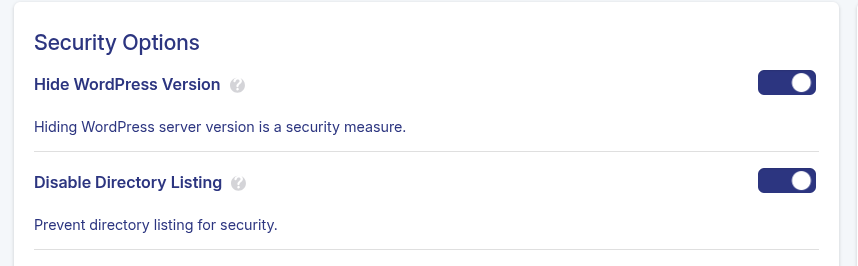
JetHost Total Care saves the change automatically, so there’s no need to click a separate save button.
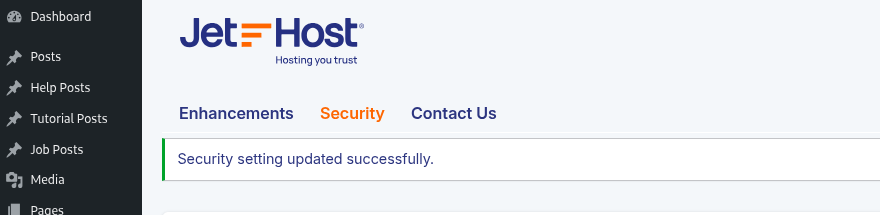
What Happens After You Apply the Setting
Once this setting is active, your server will stop showing the contents of directories without index files. Instead, visitors who try to access those folders will see a blank screen or be redirected, depending on your server configuration.
The change applies only to public access. It doesn’t affect your admin view or file manager access.
JetHost Experts Tip
Disabling directory listing is a clean way to reduce unnecessary exposure. Think of it as hiding the file cabinet, even if the files inside aren’t confidential.
Need More Help?
If you’re tightening up your site’s background behavior, the JetHost Total Care disable directory listing feature is one of the easiest improvements to apply. You don’t have to touch your .htaccess or mess with hosting panels – just flip a switch and move on. Explore more WordPress security tutorials to make your WordPress website cleaner, safer, and easier to manage.




