How to change cPanel password on JetHost
If you’ve lost access to cPanel or simply want to update your login details for security reasons, you can change your cPanel password on JetHost in just a few steps. You can do this either from your hosting account or directly from within cPanel itself.
Knowing how to change your cPanel password on JetHost is important if you’re sharing access, improving account security, or cleaning up old credentials after site handovers. A strong, updated password protects your website, files, databases, and all hosting account tied to your domain.
Option 1 – Change your cPanel password from the JetHost client area
If you can access the JetHost client area, this is the easiest way to reset your cPanel password.
1. Log in to the JetHost client area.
2. Go to Services and click on your active hosting plan.
3. Scroll down to the Change Password section.
4. Enter your new password twice and click Save Changes.
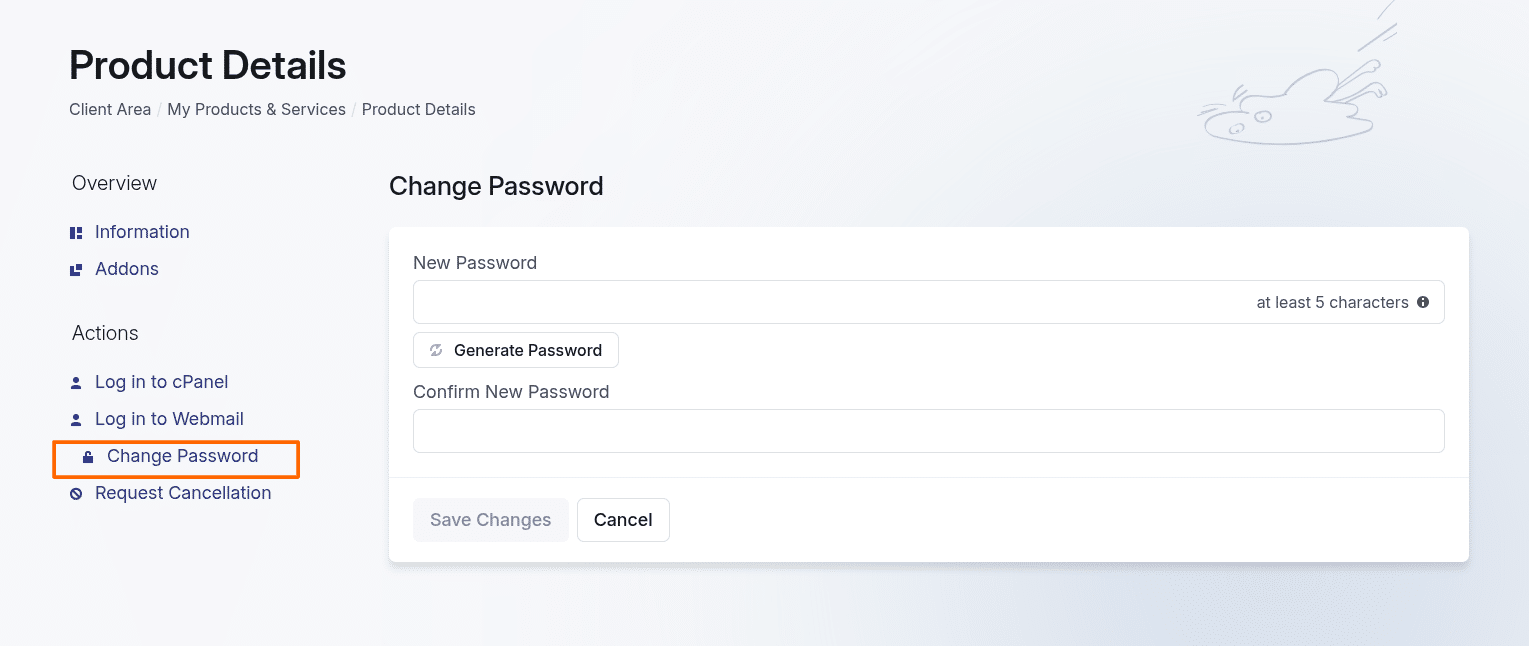
After saving, the new password will take effect immediately. You can now use it to log in via the Login to cPanel button in the client area.
Option 2 – Change password from inside cPanel
If you’re already logged in to cPanel:
1. Scroll down and click on Password & Security in the Preferences section.
2. Enter your current password, then your new one twice.
3. Click Change your password now!
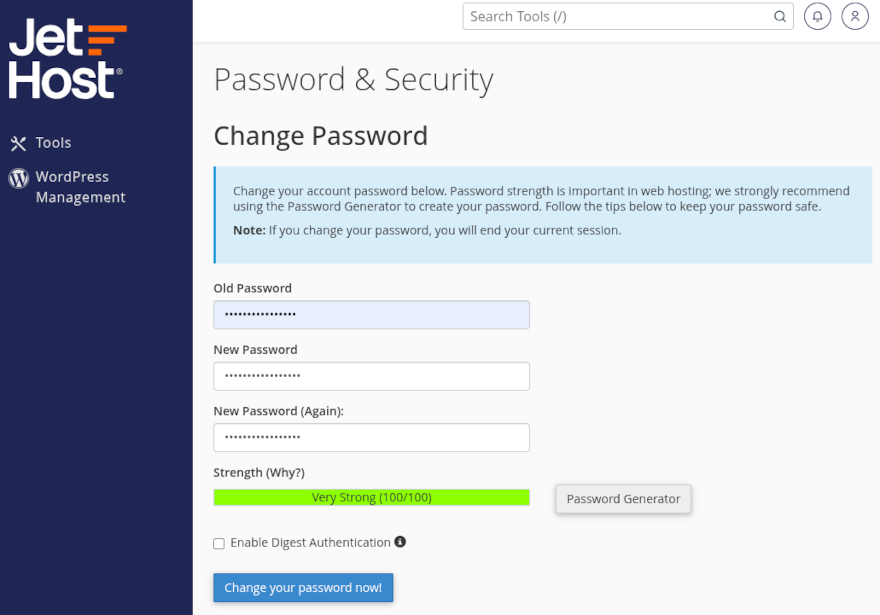
You’ll be logged out after the change. Log back in using the new password.
JetHost Experts Tip
Use a strong password that’s different from your email or hosting login. A mix of letters, numbers, and special characters makes it harder to guess. Avoid using the site name or common phrases. Don’t reuse passwords from other accounts.
Need more help?
Can’t access cPanel or not sure which password is current? Contact us and we’ll help you reset it and regain access to your hosting account.




