How to change my password at JetHost
When you manage a hosting account, password security matters. Whether you’re updating login credentials for better protection or recovering access after forgetting your old password, this guide shows you how to change your password at JetHost using either the client area or cPanel.
Change your password for JetHost client area
1. Log in to your client area.
2. In the top-right corner, click on your name and choose Change Password.
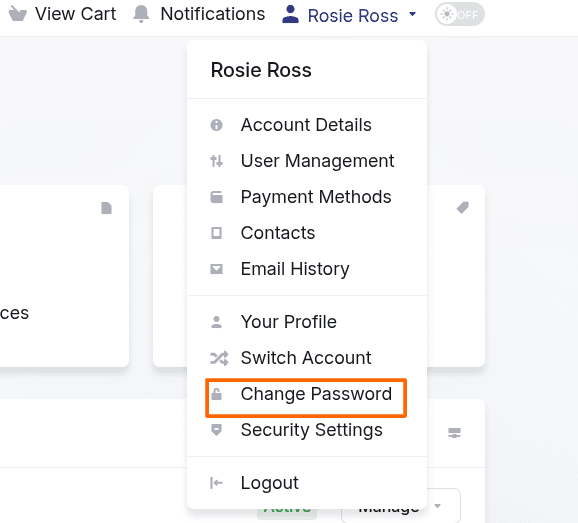
3. Enter your current password, then type and confirm the new one.
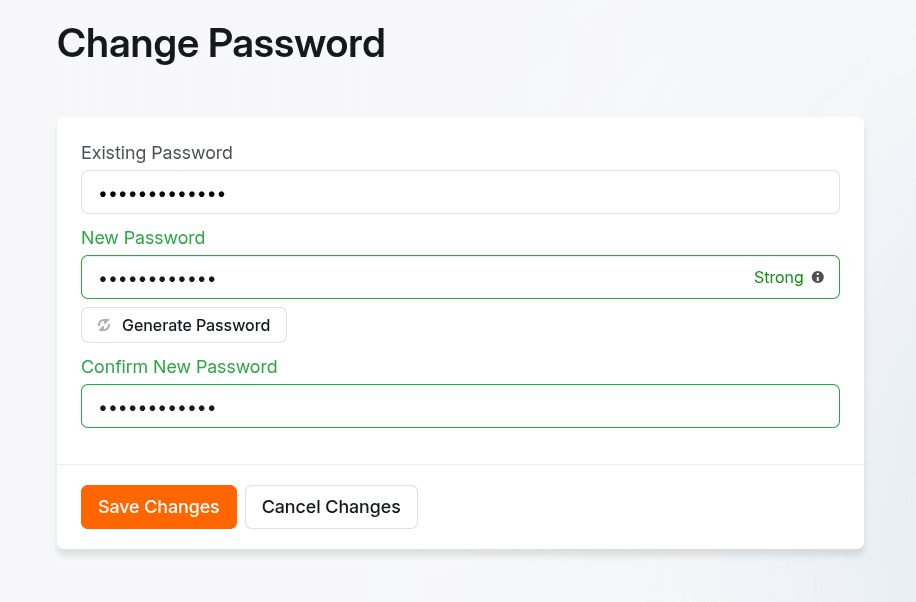
4. Click Save Changes.
Change your password for cPanel
1. In your client area choose Services.
2. Click on Manage button of the hosting account.
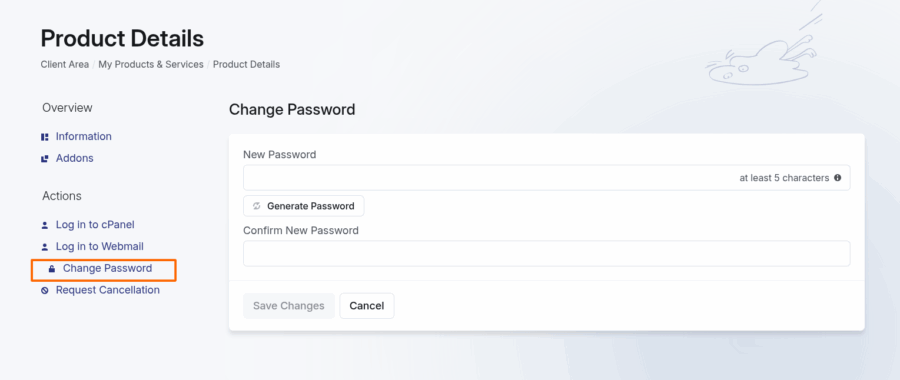
3. Enter new password for cPanel.
4. Click on Save Changes button.
JetHost Experts Tip
Use a strong password with at least 12 characters, mixing letters, numbers, and symbols. Avoid reusing old passwords or ones used on other platforms.
Need more help?
If you have trouble logging in or forgot your credentials, contact us. We’ll help you reset your password and secure your hosting account. You can also browse other JetHost tutorials to better manage your hosting and website.




