How to Control WordPress Heartbeat API Frequency
WordPress uses the Heartbeat API to send continuous background requests between your browser and the server. It supports features like autosave and post locking – but it can also create excessive load if it runs too frequently. With JetHost Total Care Heartbeat API frequency settings, you can slow it down or turn it off where it’s not needed.
Why You Might Want to Adjust the Heartbeat API
While helpful in the editor, the Heartbeat API doesn’t always need to run on every part of your site. On shared hosting plans or busy admin panels, it can add server strain and trigger high CPU usage.
Adjusting the frequency helps you:
JetHost Total Care gives you separate options for each area – admin, post and page editor, and website frontend.
What Is the WordPress Heartbeat API?
The Heartbeat API is a built-in tool that keeps WordPress in sync with the browser. It checks for things like user activity, post changes, and locked content. By default, it runs every 15 seconds on the post editor and every 60 seconds on the admin dashboard and front end.
While the API has its uses, not all sites need it active everywhere. Adjusting the frequency – or disabling it in certain areas – can free up resources without removing key features.
How to Change Heartbeat Frequency with JetHost Total Care
To control autosave using JetHost Total Care:
1. Log in to your WordPress dashboard.
2. Open the JetHost Total Care section from the sidebar.
3. In the main tab Enhancements, look for the setting labeled Heartbeat API Frequency.
4. You’ll see three settings:
5. Select for how often the Heartbeat should run in each area.
Higher numbers mean fewer background requests. You can also disable the Heartbeat API.
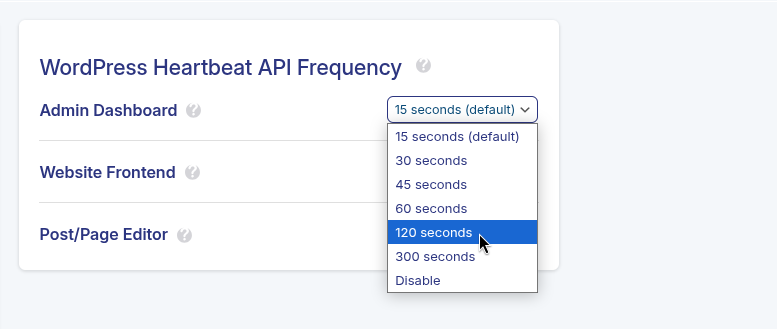
JetHost Total Care saves the change automatically, so there’s no need to click a separate save button.
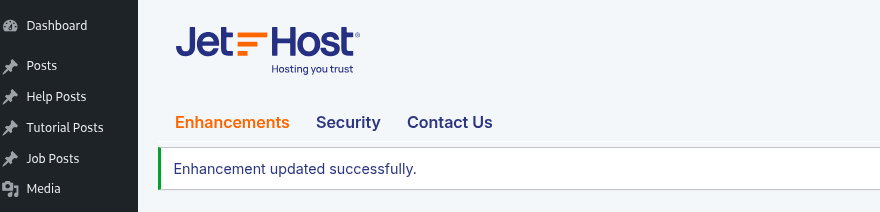
What Happens After You Adjust the Setting
Once you change the frequency, WordPress will send Heartbeat requests at the new interval you set. If you disable it in a section, that area will no longer send or receive background updates.
Disabling the API on the frontend often has no negative effect. However, disabling it in the post editor may prevent autosave from working. Make sure that fits your workflow before turning it off entirely.
JetHost Experts Tip
Set the post editor to 60 seconds and the dashboard to 120 seconds if you want to reduce load without losing key features. Disabling it completely on the frontend is safe for most sites.
Need More Help?
Tuning the Heartbeat API can reduce server stress and improve response time – especially on busy or resource-limited WordPress sites. The JetHost Total Care Heartbeat API frequency settings give you precise control over this quiet but active process. Explore our other tutorials to make your WordPress website faster.




