How to Create and Delete Subdomains in cPanel
Subdomains are a useful way to organize or separate different parts of your website. You can use them for things like store.yourdomain.com, blog.yourdomain.com, or even test environments. Every JetHost hosting plan includes the ability to create and manage subdomains through cPanel.
This guide will help you create and delete subdomains in cPanel on JetHost using the built-in Domains tool, even if it’s your first time working with subdomains.
How to Create a Subdomain
1. Log in to cPanel hosting account.
2. Scroll to the Domains section and click Domains.
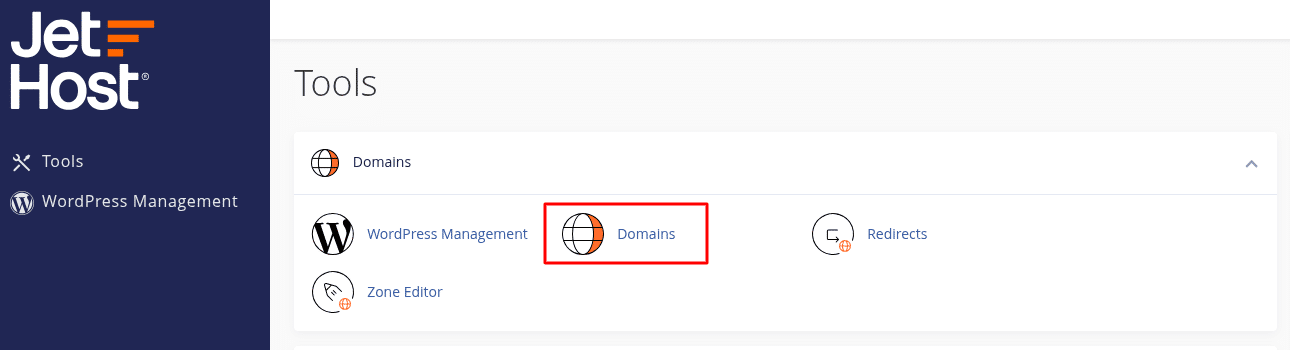
3. Click Create A New Domain.
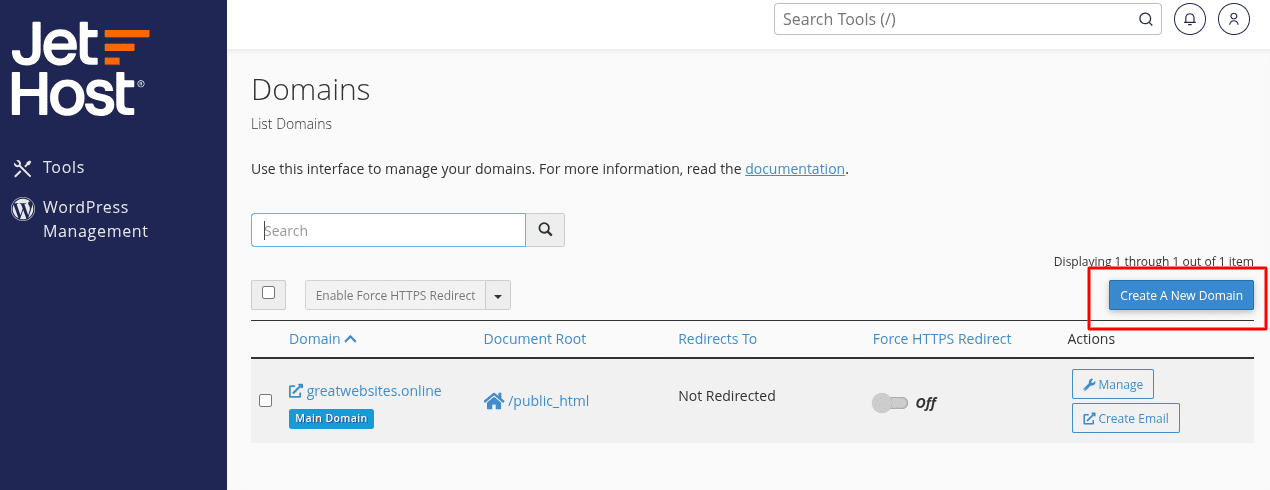
4. Enter the subdomain you want to create, such as blog.yourdomain.com.
5. Make sure Share document root with main domain is NOT checked. This will create a separate folder for the subdomain.
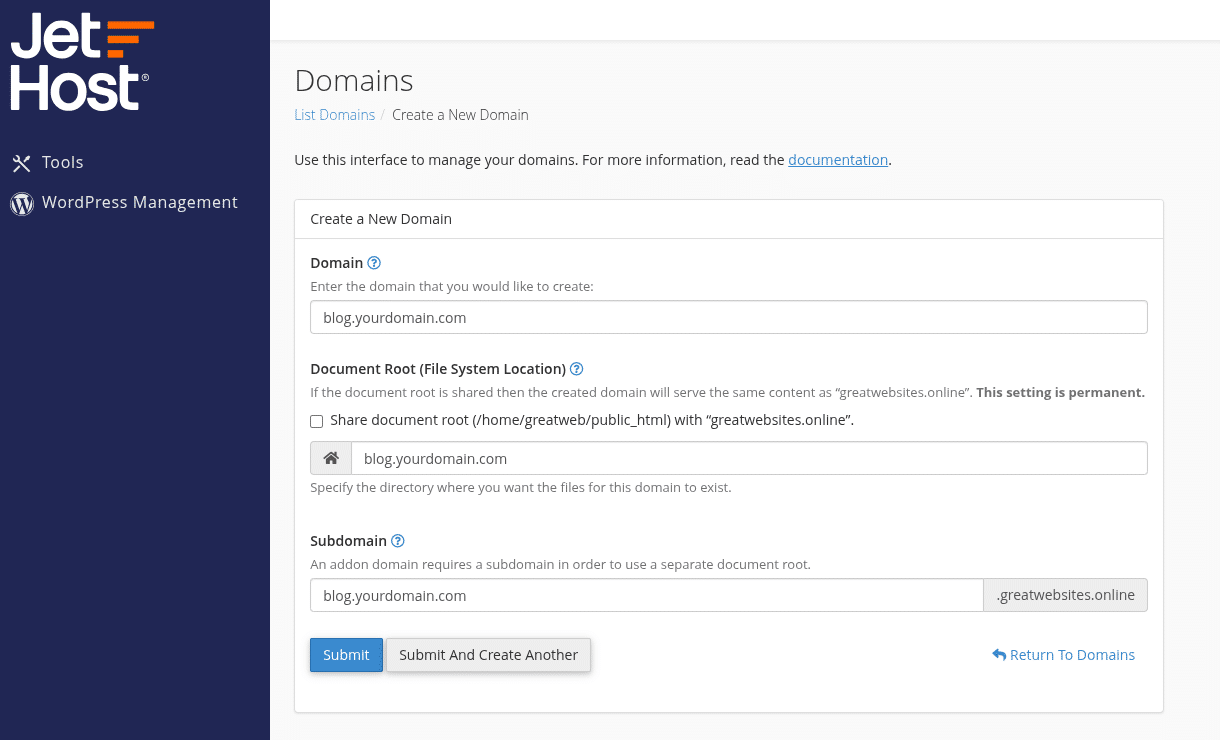
6. Click Submit to finish.
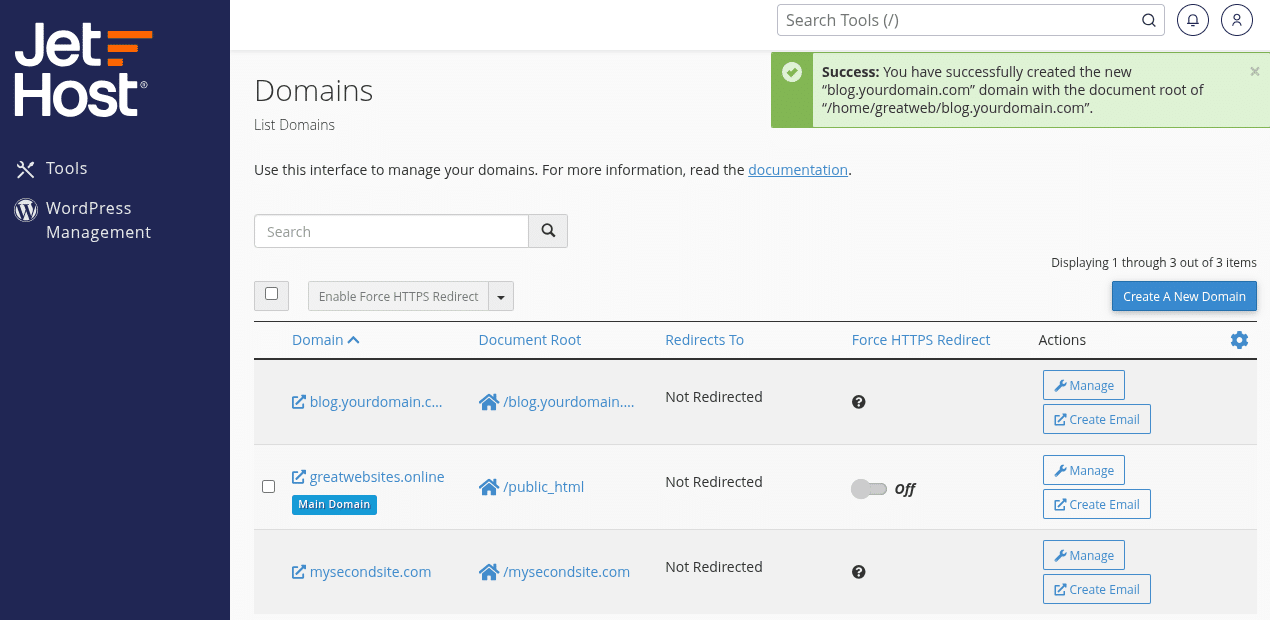
Once added, cPanel will automatically create a new folder in your File Manager, usually named after the subdomain. You can upload content there, install a CMS, or build a separate section of your site.
How to Delete a Subdomain
You can also use subdomains to run separate apps, like a help center or a store. Each subdomain works like its own mini-website with its own folder and settings. Keep track of which subdomains you’ve created to avoid confusion when managing files or domains later.
1. Go back to the Domains section in cPanel.
2. Find the subdomain you want to remove.
3. Click Manage, then select Remove Domain.
4. Confirm the deletion.
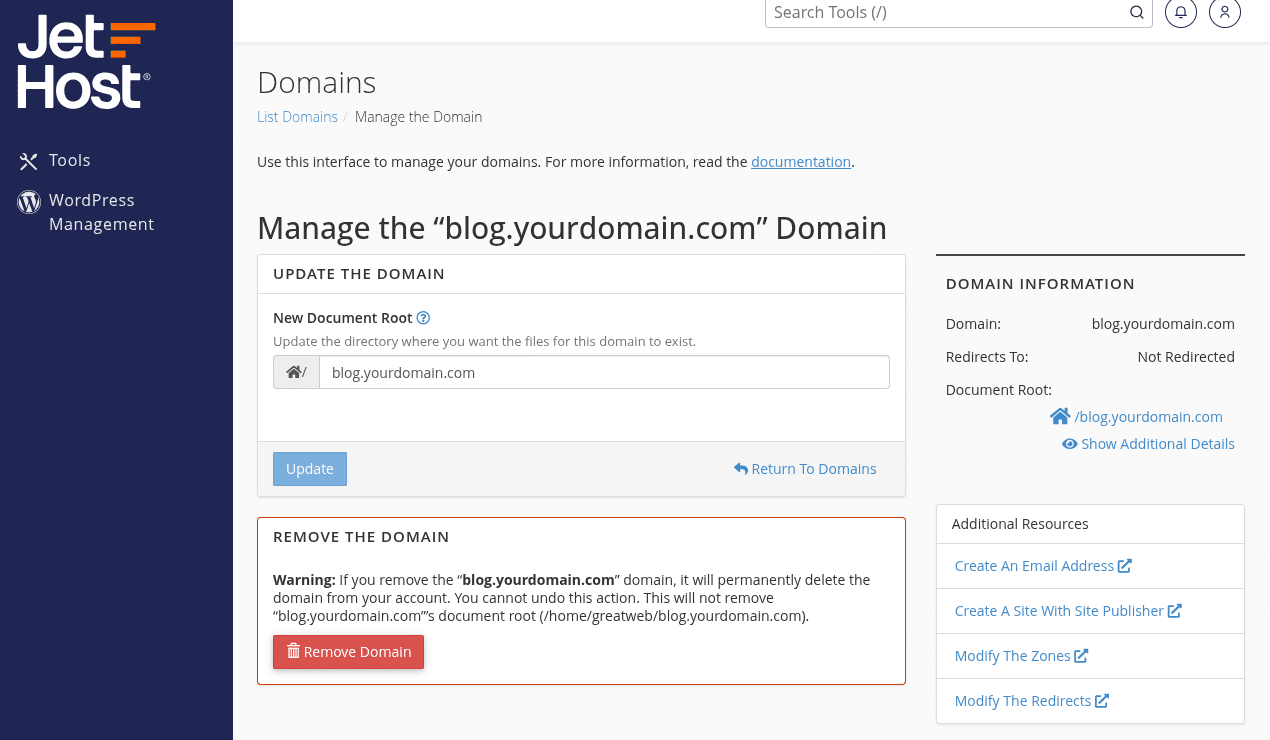
This removes the subdomain from your hosting account. The folder will still exist in File Manager, so you can manually delete it if you don’t need the files.
JetHost Experts Tip
Use subdomains for isolated environments like testing or staging. It keeps your main site clean and lets you make changes without affecting live pages. You can create and delete subdomains in cPanel on JetHost at any time, so it’s a flexible way to test new ideas without affecting your main site.
Need More Help?
Not sure what to use a subdomain for, or ran into errors when adding one? Contact us – we’ll help you get things set up. You can also browse our other tutorials for more on file management, secure hosting, and cPanel tools.




