How to Disable Database Error Reporting in WP
When your WordPress site can’t connect to the database, it usually shows a generic error page or sometimes detailed error output. These messages might reveal sensitive information or confuse your visitors. The JetHost Total Care disable database error reporting feature helps you hide these technical messages and keep things clean.
Why You Might Want to Disable Database Error Reporting
While error output is helpful during development, it doesn’t belong on a live website. If something breaks in your database connection, WordPress might show detailed messages with file paths or server info.
Turning off database error output helps you:
JetHost Total Care gives you a quick and code-free way to apply this setting.
What Is Database Error Output in WordPress?
If WordPress can’t connect to the database, it shows a simple “Error establishing a database connection” message by default. But when debugging is active, it may also show more detailed information about the error, including file paths or query failures.
That information can help during testing but on a public site, it gives away too much.
How to Disable Database Error Reporting with JetHost Total Care
To control autosave using JetHost Total Care:
1. Log in to your WordPress dashboard.
2. Open the JetHost Total Care section from the sidebar.
3. In the tab Security, look for the setting labeled Disable Database Error Reporting.
4. Toggle the switch to activate it.
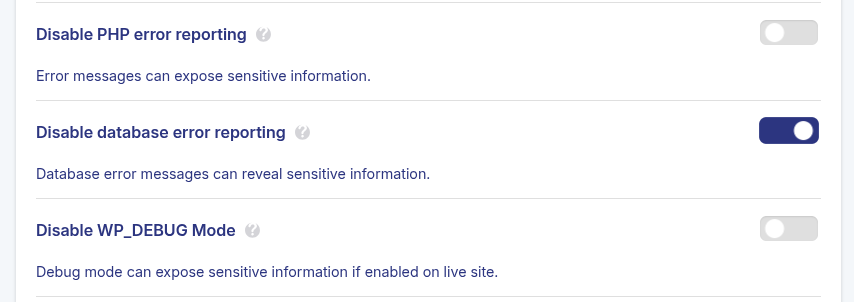
JetHost Total Care saves the change automatically when you toggle the setting.
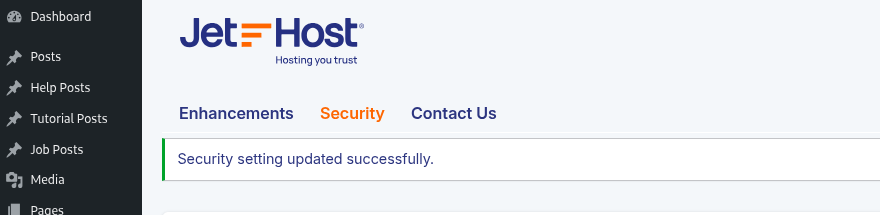
What Happens After You Turn It Off
Once the setting is active, WordPress will no longer display database-related error messages to visitors. If the database connection fails, users will see a simple error page without any technical details. You’ll still be able to troubleshoot in the background or with server logs.
JetHost Experts Tip
Live sites should never reveal database errors to the public. Use this setting with WP_DEBUG turned off to make sure visitors only see what they’re meant to.
Need More Help?
The JetHost Total Care disable database error reporting setting gives you one more way to keep your site clean and secure especially when something goes wrong behind the scenes. It’s one of those quiet improvements that makes a real difference. Explore more WordPress security tutorials to make your WordPress website cleaner, safer, and easier to manage.




