How to Disable RSS and Atom Feeds in WordPress
By default, WordPress creates RSS and Atom feeds for posts, categories, comments, and more. These feeds are useful in some cases, but not every website needs them. If you want more control over how your content is shared or simply prefer not to have feeds available – you can use the JetHost Total Care disable feeds setting to turn them off without editing functions or adding custom code.
Why You Might Want to Disable RSS and Atom Feeds
Feeds are often used by feed readers or other websites to pull your content automatically. In some situations, this creates problems rather than benefits. You might want to disable feeds if:
JetHost Total Care lets you do this in seconds, with a simple toggle.
What Are RSS and Atom Feeds in WordPress?
RSS (Really Simple Syndication) and Atom are both formats WordPress uses to create alternate versions of your content. These versions are readable by apps or bots, and they update automatically when you post new content.
While they’re useful for some sites like blogs or news outlets, they aren’t necessary for every site. For example, if you run a landing page, company website, or members-only site, keeping feeds active may expose content you didn’t intend to distribute.
How to Disable Feeds with JetHost Total Care
To control autosave using JetHost Total Care:
1. Log in to your WordPress dashboard.
2. Open the JetHost Total Care section from the sidebar.
3. In the main tab Enhancements, look for the setting labeled Disable RSS and Atom Feeds.
4. Toggle the switch to enable this setting.
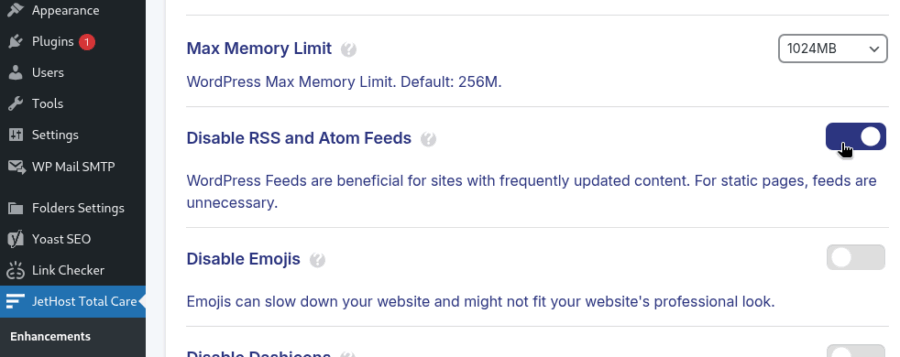
JetHost Total Care saves the change automatically, so there’s no need to click a separate save button.
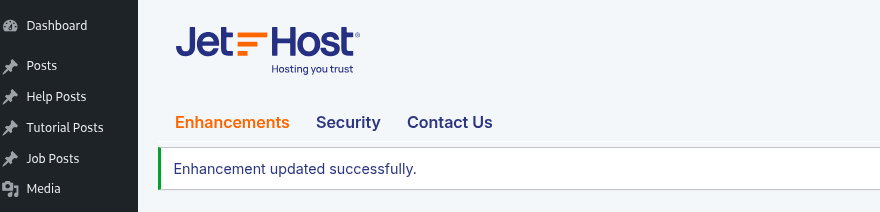
What Happens After You Disable Feeds
Once this setting is active, WordPress will no longer serve feed content to visitors or bots. If someone tries to access a feed URL directly, they will see a plain message or be redirected to your site’s homepage, depending on your theme and plugins. Your content stays accessible through your website – but not via feed readers.
JetHost Experts Tip
Disabling feeds is a smart move if you don’t publish public updates or if your content has already been copied by scraper sites. Turning off access at the source gives you more control over how your pages are used.
Need More Help?
Whether you publish daily or not at all, it’s important to control where and how your content appears. The JetHost Total Care disable feeds setting helps you cleanly turn off a feature that many site owners don’t need and that some didn’t know was even active. Explore our other tutorials to make your WordPress website more optimized.




