How to log in to cPanel at JetHost
This guide walks you through how to log in to cPanel at JetHost using either the client area or a direct browser link. Whether you’rе uploading website or adjusting PHP settings, access to cPanel is where it all starts.
When you get a hosting plan from JetHost, your cPanel account is created automatically. No extra setup is required. To manage your hosting account, you’ll need to know how to log in to cPanel at JetHost securely and quickly using one of the two available methods.
1. Log in through the JetHost Client Area
This is the easiest method.
1. Go to Login and sign in using your billing email and password.
2. On your Dashboard you’ll see your active hosting accounts.
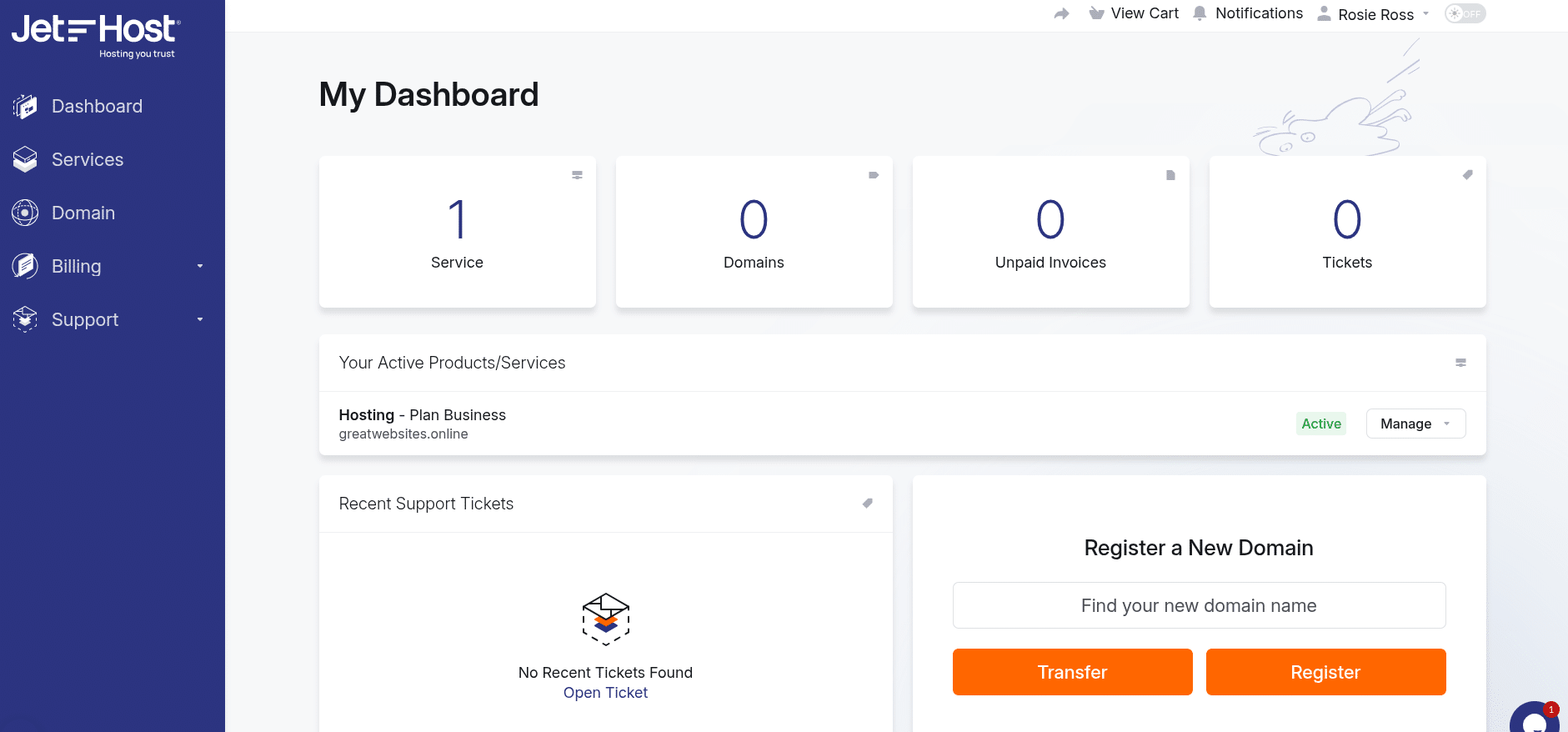
3. Click on Manage button.
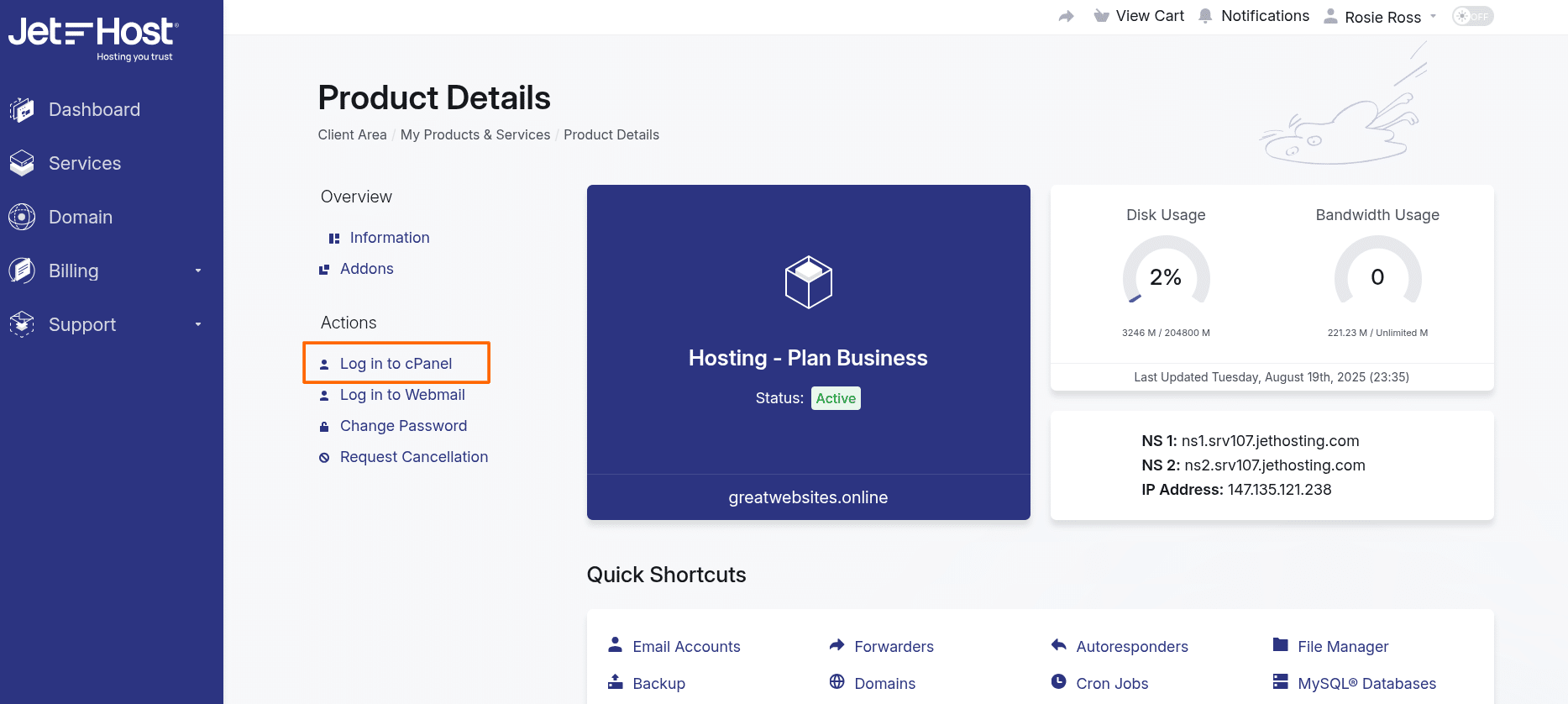
4. Click on Log in to cPanel.
2. Use the direct cPanel URL
If you prefer direct access, you can log in without going through the client area.
Open the Welcome to JetHost email you received after signing up. It includes your cPanel username, password, and server hostname.
1. Check the “Your Hosting Account is Ready” email sent right after signup. It lists your cPanel username, password, and the server hostname.
2. In your browser, enter:
https://yourdomain.com:2083
Note: Replace yourdomain.com with your domain name.
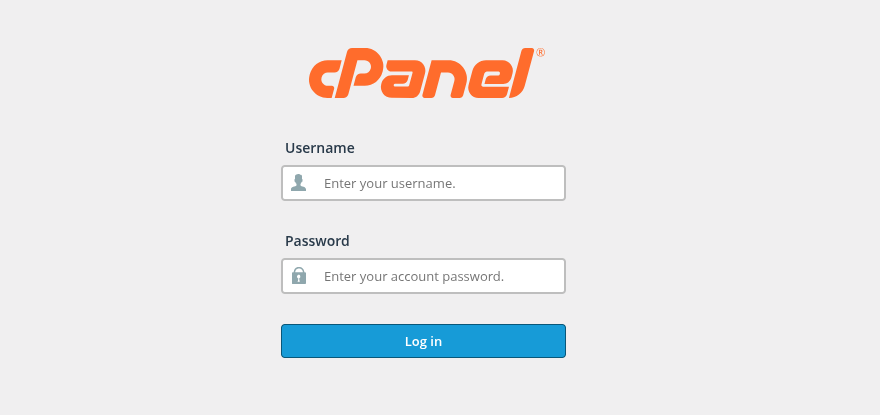
This will bring up the standard cPanel login screen. Enter your username and password from the welcome email. If you’ve changed those credentials, use the updated ones.
This method is useful if you want to bookmark the login page or prefer to access cPanel without logging into the client area first.
If your domain isn’t registered through JetHost or hasn’t been pointed to the hosting account yet, you can use the server address instead:
https://servername.jethosting.com:2083
You can find your server name in the email you received after activating your hosting plan. This gives you direct access to the hosting server, even if the domain setup isn’t complete.
JetHost Experts Tip
If you’re not sure which login method to use, start with the client area. It’s faster, and you won’t run into issues with saved passwords or outdated URLs. If direct login fails, try clearing your browser cache or accessing it from another network to rule out local connection issues.
Need more help?
If you run into trouble, double-check your login details in your welcome email. Still stuck? Contact us – we’ll help you get back into your hosting account.




