How to Set Trash Days in WP with JetHost Total Care
In WordPress, when you delete a post, page, or media file, it doesn’t disappear right away. Instead, it goes to the trash, where it stays for a certain number of days before being permanently removed. With JetHost Total Care trash days settings, you can decide how long deleted items remain in the trash folder. This tutorial explains how the setting works and how to change it.
Why You Might Want to Change the Trash Days Setting
By default, WordPress empties the trash after 30 days. That might be fine for some websites, but not ideal for others. You may want a shorter retention period to keep your database clean, or a longer one to give yourself more time to recover something you deleted by mistake.
Adjusting the WP trash days setting lets you:
JetHost Total Care makes this easy with a single setting – no edits to config files required.
What Are Trash Days in WordPress?
“Trash days” is the term WordPress uses to define how long deleted content is stored in the trash before being removed permanently. This includes:
Once an item reaches the end of the set trash period, WordPress deletes it automatically. You won’t receive a warning, and the action can’t be reversed unless you have a backup.
How to Set the Trash Retention Period with JetHost Total Care
To control autosave using JetHost Total Care:
1. Log in to your WordPress dashboard.
2. Open the JetHost Total Care section from the sidebar.
3. In the main tab Enhancements, look for the setting labeled Trash Days.
4. Enter the number of days you want deleted content to stay in the trash.
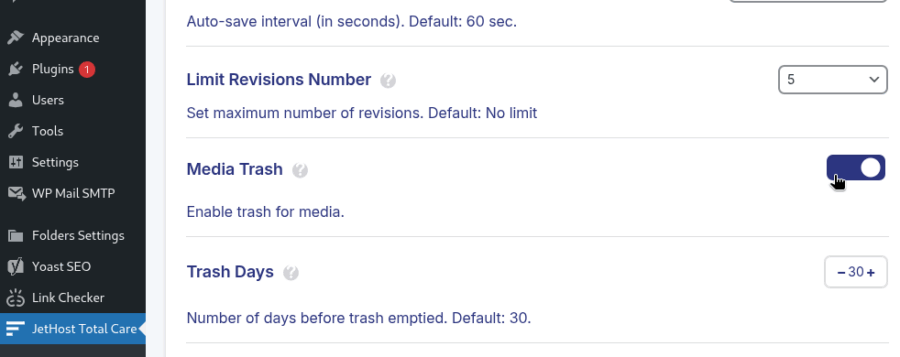
JetHost Total Care saves the change automatically, so there’s no need to click a separate save button.
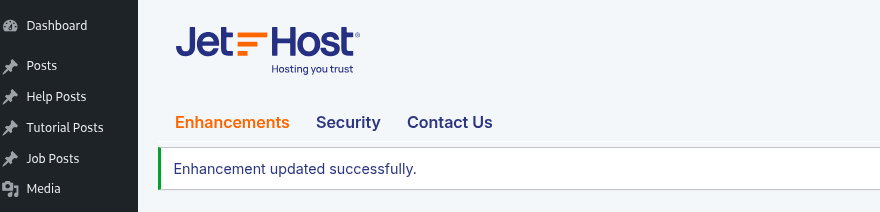
What Happens After You Change It
WordPress will apply the updated setting to all future deleted content. Items already in the trash will be cleared based on the new schedule, starting from when you save the setting. You do not need to manually empty the trash – WordPress will handle it in the background.
JetHost Experts Tip
For smaller or frequently updated sites, keeping trash for 7 to 14 days is usually enough. This reduces database and files clutter while still giving you time to catch a mistake before content is removed permanently.
Need More Help?
If you’re unsure what trash retention period works best for your site, feel free to reach out to our team or explore our other tutorials. JetHost Total Care trash days is one of the small ways you can make WordPress work better for the way you manage your content.




