How to Use Media Trash with JetHost Total Care
Deleting media in WordPress usually means it’s gone instantly. There’s no trash bin for images or files like there is for posts or pages. However, with JetHost Total Care media trash settings, you can change that. This tutorial shows you how to turn on media trash using JetHost Total Care WordPress plugin, why it’s helpful, and what to expect once it’s active.
Why You Might Want to Enable Media Trash
Sometimes you delete a file and regret it later. Or you remove an image, thinking it’s no longer needed, only to find out it’s still in use on another page. Without trash for media files, those mistakes are permanent unless you re-upload or restore from a backup.
Enabling WP media trash gives you a second chance:
JetHost Total Care makes it easy to enable this behavior without touching code.
What Is Media Trash in WordPress?
Media Trash is a hidden feature in WordPress that, when enabled, sends deleted media files to the trash instead of deleting them immediately. They remain in the trash folder for 30 days by default before being permanently removed.
This works just like the trash system for posts and pages. It gives you a recovery window if you delete something you didn’t mean to remove.
How to Turn On Media Trash with JetHost Total Care
To control autosave using JetHost Total Care:
1. Log in to your WordPress dashboard.
2. Open the JetHost Total Care section from the sidebar.
3. In the main tab Enhancements, look for the setting labeled Media Trash.
4. Toggle the switch to turn it on.
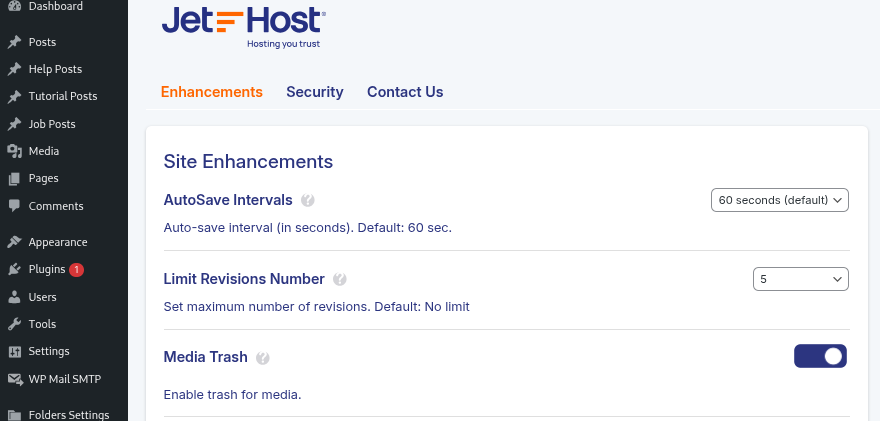
The setting is applied automatically when changed, so there’s no need to click a separate save button.
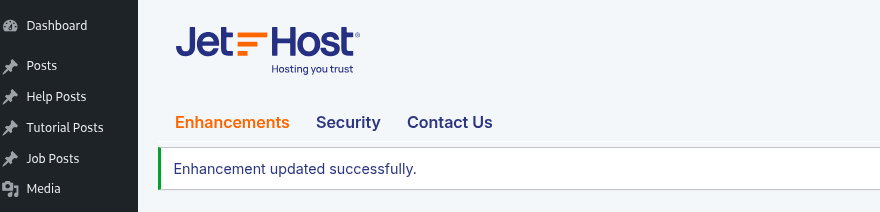
What Happens After Enabling Media Trash
Once Media Trash is active, any image or file you delete from the Media Library will first go to the trash. You’ll see a “Trash” tab in the Media Library view, just like with posts and pages. You can restore a file from there or delete it permanently.
If you change your mind later and want files to be deleted right away, you can return to JetHost Total Care and disable the option.
JetHost Experts Tip
Media Trash is especially useful for sites with multiple users. It helps prevent accidental deletion and gives you time to confirm that a file is no longer in use before it disappears for good.
Need More Help?
If you’re not sure whether to use this feature, or you want to know how it fits with your media workflow, feel free to explore other tutorials or reach out to our team anytime. JetHost Total Care media trash is one of several small improvements that make WordPress easier to manage.




