How to View Disk Usage in cPanel on JetHost
Keeping an eye on how much space you’re using helps avoid errors and slowdowns. If your hosting account is close to its disk limit, you might see issues with email delivery, website uploads, or updates.
This guide shows you how to view disk usage in cPanel on JetHost, so you can find out what’s taking up space and manage it effectively. It’s a good habit to check it regularly, especially if your hosting plan has limited storage.
How to Check Disk Usage in cPanel
1. Log in to cPanel hosting account.
2. Scroll to the Files section and click Disk Usage.
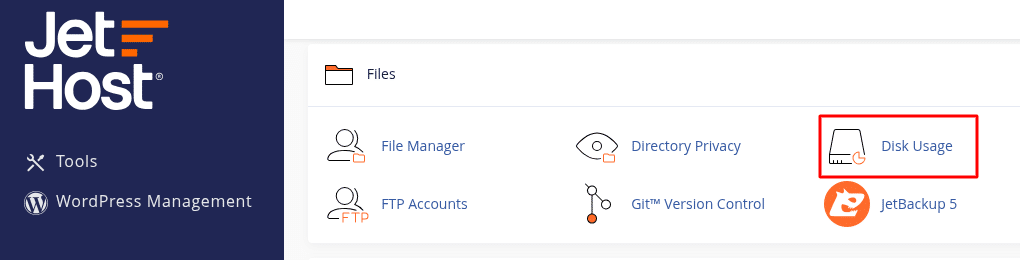
3. You’ll see a summary chart showing total space used and how much each section (like home directory, mail, logs, etc.) takes.
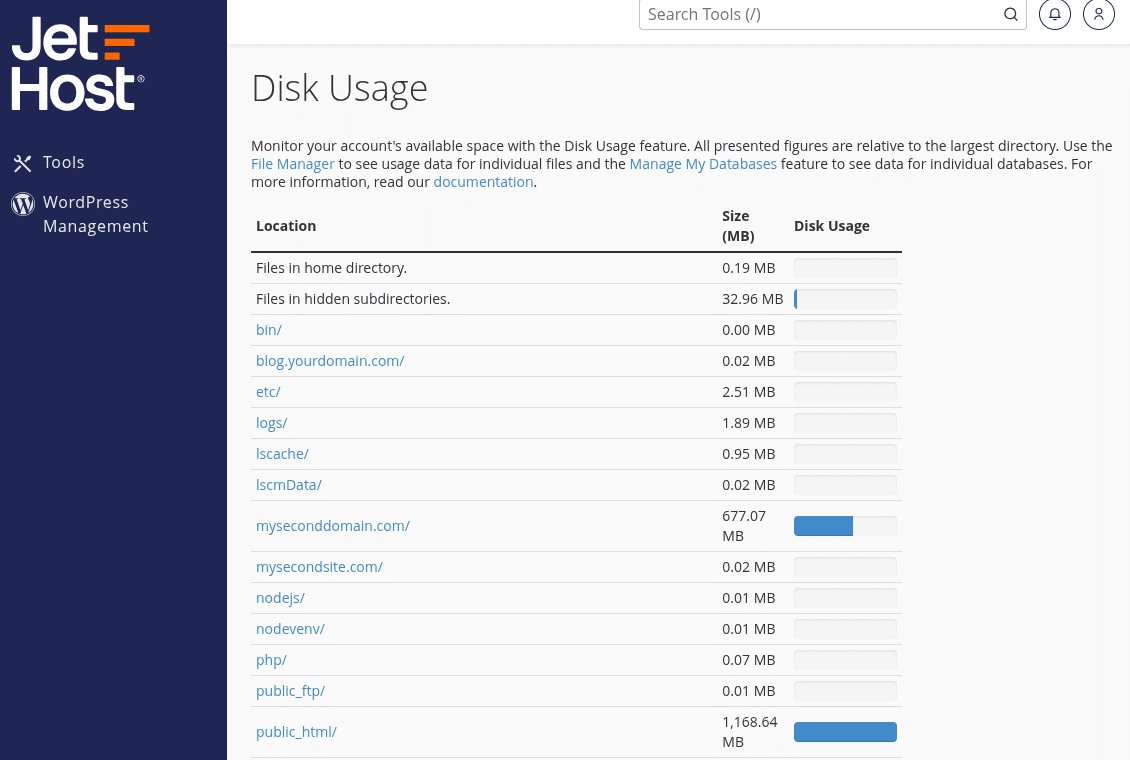
4. Scroll down to see a folder-by-folder breakdown, sorted by usage.
5. Click the folder names to expand them and explore what’s stored inside.
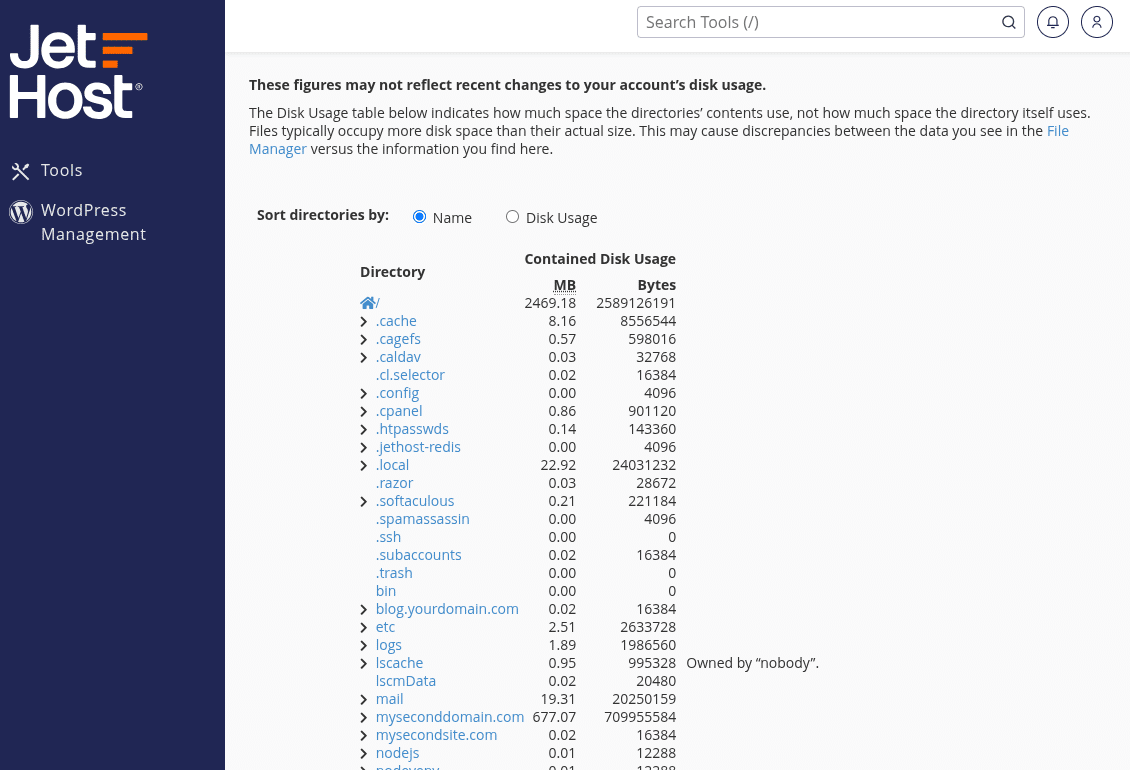
You can also open File Manager from the Files section and manually delete unnecessary backups, error logs, or outdated uploads to free up space.
JetHost Experts Tip
Backups and old zip files are often the biggest culprits. Check the backup, tmp, and mail folders first. You can view disk usage in cPanel on JetHost without deleting anything, so it’s safe to explore before taking action.
Need More Help?
Not sure what files can be deleted safely? Contact us and we’ll help you clean up your hosting account without risking your website. You can also browse our other tutorials for tips on file management and secure hosting.




